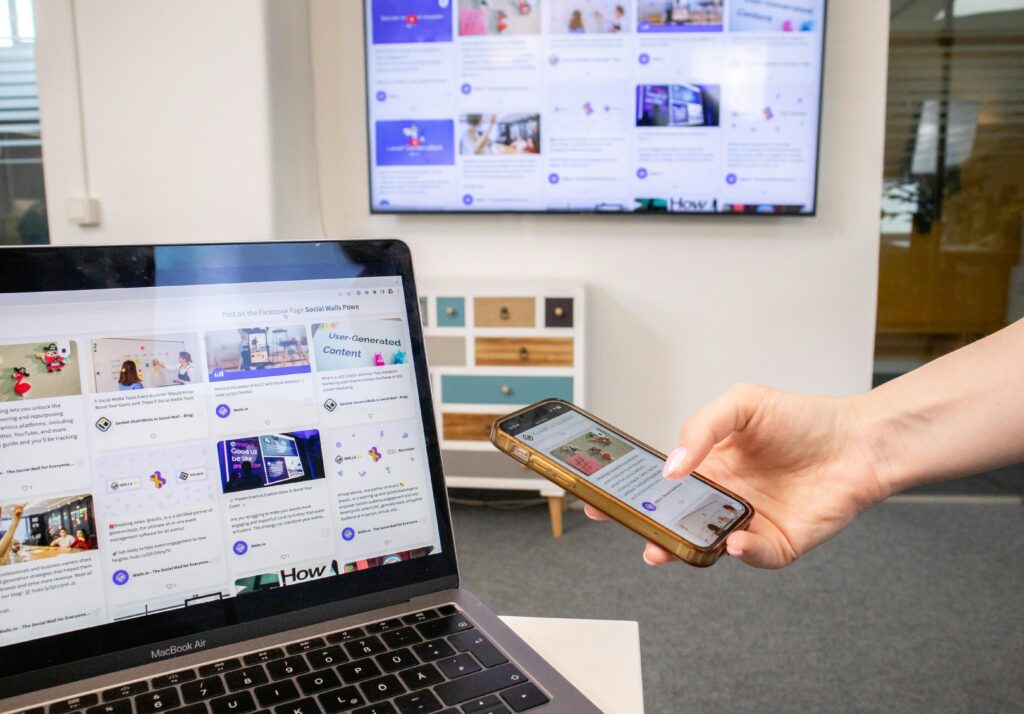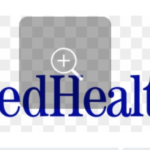In today’s world, our phones are hubs of entertainment, information, and connection. But sometimes, you might crave a bigger screen experience to enjoy videos, photos, or games.
Thankfully, there are several ways to link your phone to your TV, transforming it into a giant extension of your mobile device.

Choosing Your Connection Method: Wired vs. Wireless
There are two main approaches to connecting your phone to your TV: wired and wireless. Each method offers distinct advantages:
Wired Connection:
While Wi-Fi’s convenience is undeniable, for activities that demand peak performance, a wired connection reigns supreme. Streaming high-definition content or playing fast-paced online games requires a stable and reliable connection.
Here’s where wired excels. With an Ethernet cable directly plugging your device into the router, you eliminate the possibility of signal lag caused by Wi-Fi interference. This translates to uninterrupted streaming sessions and lightning-fast responsiveness in those clutch gaming moments.
Yes, wired connections come with cables that can create clutter, but for those who prioritize a limitless online experience, the trade-off is worthwhile.
Wireless Connection:
For many, wireless is the king of convenience. Gone are the days of wrestling with pesky cables to connect your phone, TV, or any other device. With a wireless connection, you can freely move around the room, sprawl out on the couch, or even take your device outside – all while staying connected.
The setup is generally simpler, eliminating the need to meticulously route cables around furniture. However, this freedom comes at a cost. Wireless connections can be more susceptible to interference from other devices or environmental factors, potentially leading to lag and a decline in video quality.

Wired Connection Options
If you prioritize stability and image quality, a wired connection is the way to go. Here’s how to achieve it:
HDMI Cable and Phone Adapter:
For those evenings spent huddled around a phone sharing videos or vacation photos, a wired connection might be your saving grace. Forget choppy Wi-Fi buffering and drained batteries.
HDMI cables (often sold separately) paired with the right adapter for your phone’s charging port can elevate your viewing experience. iPhone users will need a Lightning to HDMI adapter, while Android devices typically rely on a USB-C adapter. Operating system updates might influence compatibility, so a quick online search can ensure a smooth connection.
This wired method offers a reliable way to mirror your phone’s display onto a bigger screen, perfect for presentations or movie marathons, without compromising battery life.
Connecting the Cables:
Gone are the days of scrambling for the right adapter or dealing with finicky Wi-Fi connections. Wired connections, particularly those utilizing HDMI cables, offer a reliable and frustration-free solution. Most modern TVs boast multiple HDMI ports, providing ample connections for your devices.
While some phones may not have a dedicated HDMI port, fear not! Specific adapters are readily available that convert your phone’s charging port to an HDMI output, allowing you to effortlessly share your phone’s content on the big screen.
TV Source Selection:
Gone are the days of frantically pressing the remote in search of the elusive input source. With a wired connection, you can ditch the remote roulette altogether. Imagine seamlessly switching between your favorite streaming device and gaming console – all it takes is a simple cable! Whether it’s an HDMI cable for pristine picture quality or a trusty old wired connection for your phone for easy content mirroring, a wired approach offers a frustration-free experience.
Plus, for those moments when your phone’s battery is on the brink, a wired connection ensures uninterrupted fun on the big screen.
Wireless Connection Options
If convenience is your top priority, a wireless connection might be the better option. Here are the two main wireless methods:
Screen Mirroring:
Forget the days of tangled wires and clunky adapters! With Screen Mirroring, you can wirelessly project your phone’s display onto your TV, offering a seamless way to share photos, videos, or even games on a larger screen.
The exact steps to enable this feature will vary depending on your phone and TV, but it typically involves navigating to the settings menu on both devices and enabling Screen Mirroring (sometimes called Cast or Smart View).
Look for the corresponding option in your phone’s settings under devices or connection options. Once enabled, your phone should detect your TV and allow for a quick and easy connection.
Casting with Streaming Devices:
With a streaming device like Chromecast, Roku, or Amazon Fire Stick, you can utilize their built-in casting functionality. Imagine this: you’re browsing Netflix for a movie night, and instead of squinting at your phone, you simply tap the cast icon and effortlessly mirror the content onto your TV.
This works with various popular apps like YouTube and Hulu as well, making it a breeze to enjoy your favorite shows and movies on the big screen without any wires getting in the way.
Conclusion :
The key to choosing the right connection method depends on your priorities. For a crystal-clear, wired connection, an HDMI cable offers the most stable and high-quality experience.
However, if convenience reigns supreme, wireless methods like screen mirroring or casting to a streaming device provide a more flexible solution. No matter which method you choose, grabbing your phone and firing up your favorite content on the big screen is just moments away!
Check also : Can you Eat Grits After Tooth Extraction
Frequently asked Question
Q: What are the benefits of connecting my phone to my TV?
A: There are several benefits! You can:
Watch videos, movies, and shows on a larger screen.
Share photos and presentations from your phone.
Play mobile games on your TV for a more immersive experience.
Use your phone as a remote control for some streaming apps on your TV.
Q: Wired vs. Wireless: Which connection method should I choose?
A: It depends on your priorities:
Wired: Stable connection, ideal for high-definition content or lag-free gaming, but requires cables.
Wireless: Convenient, no cables needed, but connection can be susceptible to interference.
Q: What cables do I need for a wired connection?
A: You’ll need an HDMI cable (sold separately) and an adapter specific to your phone’s operating system (Lightning for iPhone, USB-C for most Android).
Q: How do I find the right adapter for my phone?
A: Search online or consult a tech specialist at your local electronics store. They can help you find an adapter compatible with your phone model.
Q: My phone and TV don’t have matching ports. Are there other options?
A: Maybe. Some phones support alternative wired connections like MHL or SlimPort. However, these require specific adapters and are less common than HDMI.
Q: How do I enable screen mirroring on my devices?
A: The exact steps vary, but it’s usually found in the settings menu of both your phone and TV. Look for options like “Cast,” “Screen Mirroring,” or “Smart View.”
Q: My phone doesn’t support screen mirroring. What can I do?
A: Consider using a streaming device like Chromecast, Roku, or Fire Stick. Many apps allow casting content directly to these devices from your phone.
Q: I’m experiencing lag or choppy video playback with a wireless connection. What can I try?
A: Ensure your phone and TV are on the same Wi-Fi network for optimal performance. You might also try restarting both devices or moving them closer together to minimize interference.
Q: Can I connect my phone to a projector instead of a TV?
A: Yes! The connection methods (wired or wireless) are generally similar to connecting to a TV. You may need an additional adapter depending on the projector’s input ports.
Q: Are there any security risks involved in connecting my phone to my TV?
A: While uncommon, there’s always a potential risk when connecting devices. Be cautious about what apps you use for casting and avoid connecting to public Wi-Fi networks for sensitive activities.